How to Get Disney's Simba's Pride GameBreak Working
Introduction
It's no secret that games based on films are often terrible. But Disney have actually released some classic games over the years, such as Hercules, Aladdin, and The Lion King.
Simba's Pride GameBreak is a little-known addition to this list of gems. Believe it or not, I first discovered it when the "Cub Chase" minigame was distributed inside cereal boxes - a sales technique that clearly worked, as I ended up buying the whole cereal range to collect all the CDs!
The Problem
Sadly, though, Simba's Pride's GameBreak doesn't work on modern version of Windows. At least, not without a little tinkering. Trying to install it using the CD results in the message:
Simba's Pride GameBreak requires the Windows 95 operating system. Click 'OK' to exit the installation process.
The Fix
1. Find a working CD
Good news! You can find a virtual CD image here (kindly uploaded by Jen), and another version here (thank you Saptadeep).
2. Insert or mount the CD
Windows 8 and above should be able to mount this virtual CD without any trouble, at which point it behaves just like a regular CD drive. This guide will use E: as the drive letter, but you can use anything.
At this point you should be able to see the CD in Windows Explorer, and explore its files.
3. Copy files from the CD to your game directory
Rather than trying to run the installer, we can directly copy the required files to our hard drive. This guide will use C:\GameBreak as the game directory, but you can use anything.
The files that need to be copied are as follows:
- Copy the contents of
E:\WIN95to your game directory. - Copy the
E:\Scenesfolder to your game directory. - Copy the
E:\Scenes\PaddleandE:\Scenes\Swampfolders to your game directory.
When all this is done, your game directory should look something like this:
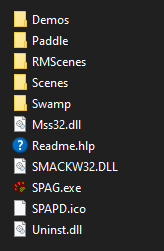
4. Install the required registry entries
Since we didn't use the installer, we have to install the required registry entries manually.
First, download whichever of the following registry files is appropriate for your computer (Right-click -> Save As):
Next, edit the file with a text editor and make sure all paths are correct for your installation. You may need to change C:\\GameBreak to wherever you put the game files. Be sure to save your changes!
Finally, double-click on the registry file to add the information to the registry.
Voila! You should now be able to play the game!
If you have any trouble then please let me know!
Published 2014/09/17
Last updated 2023/10/22
